T-SIM V4.5 Reference
Example 5: Image pre-distortion
| Back to Tutorial | Previous Example |
T-SIM is able to pre-distort images for printing them on the flat sheet, so that once thermoformed, the images appear true. T-SIM can also predict deformation of an image printed on flat sheet. Below there are examples of image pre-distortion simulation in T-SIM.
Distortion / pre-distortion using multiple images (bitmaps)
The latest version of T-SIM is capable to distort / pre-distort multiple images stored as bitmaps (*.BMP). The T-SIM Image mode provides an easy way to project / flip / remove bitmaps. For more information see Reference - Images.
|
Pre-distorted image
|
Final image
|
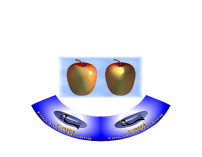 |
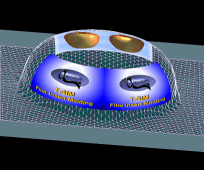 |
Multiple image pre-distortion video (130 kB)
Image distortion / pre-distortion using 3D VRML model import
New T-SIM feature enables image distortion / pre-distortion using a 3D image represented by VRML model. T-SIM comes with example called "Mask". 3D model is projected onto deformed sheet (final product shape). Then T-SIM is capable to automatically predict the pre-distorted image. For details see Reference - Images.
 |
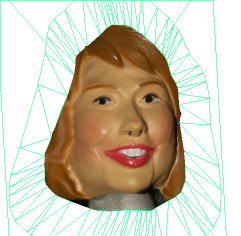 |
|
VRML model
|
After
import into T-SIM
|
 |
|
Pre-distorted
image
|
VRML Image pre-distortion video (500 kB)
Image distortion / pre-distortion using IGES polylines
This T-SIM feature enables image distortion / pre-distortion with a precise location of an image represented by its outlines. The image outlines must be represented by lines or polylines and saved as an IGES file. T-SIM reads the IGES file and project the lines and polylines onto deformed or flat sheet. The projected lines/polylines can be distorted/pre-distorted just by selecting the last/first simulation record. Then IGES export generates an IGES file with the distorted/pre-distorted image outlines. For details see Reference - Images.
Phone example
After T-SIM installation there is an example called Phone in the T-SIM directory. Open this example - click Post Processing and open file Phone.tfc located in the folder \Phone. Once the project is loaded, click on View / Image mode. In Image mode, select IGES / Project IGES. Select the IGES file ImageOrig.Igs delivered with T-SIM and click Open. The image outlines (polylines) are automatically projected:
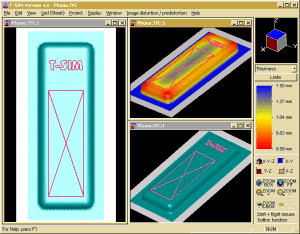
Now select the record 1 to see the pre-distorted image:
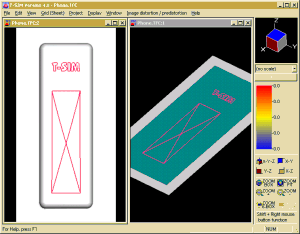
Comparison of the original and the pre-distorted image outlines (original is red, pre-distorted outlines are blue).
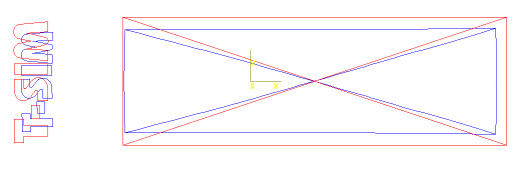
The following animations show deformation of the pre-distorted image:
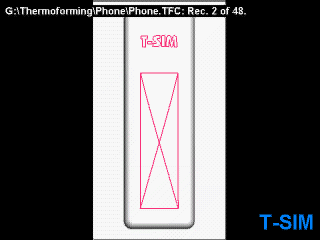

| Back to Tutorial | Previous Example |