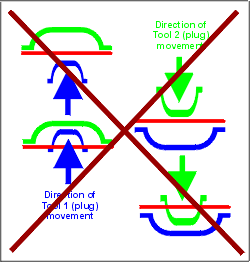T-SIM V4.5 Reference
Process control
Process control document is used to store description of the applied pressure / vacuum and movements of tools. Maximum of ten tools is supported This means that for one simulation, ten tools are available with independent movements.
Creating new process control
Process control description
Pressure
Tool behavior and movement
Behavior
Movement
How to simulate various thermoforming processes
Process control creation
To create a new process control, click on the icon with the tool tip "New process control" on T-SIM shortcut bar or click on File / New and select T-SIM Process control as the document type and click OK.
The following window appears:
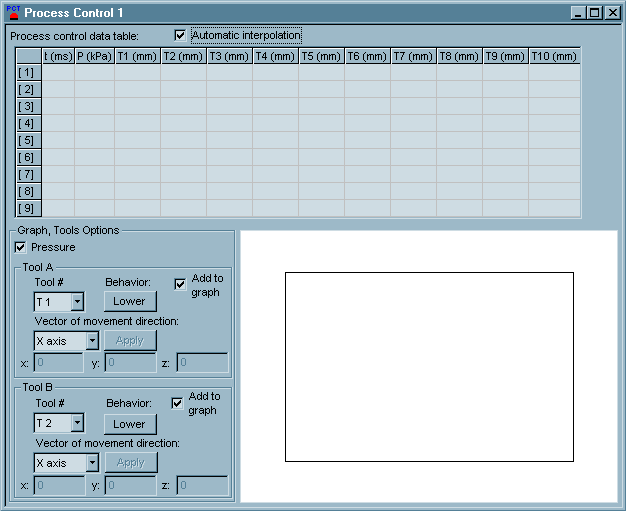
Fill in the process control data table with appropriate
data.
Specify the pressure and the tool(s) position at the time entered in
the first column.
Data in the process control table have to be specified using the following rules - see Process control description.
To add, remove or insert a new row into the table, press the right mouse button inside the table and select the required command from the pop-up menu displayed.
Check Automatic interpolation to force T-SIM to automatically interpolate missing pressure and position values.
In the Graph, Tools options, check Pressure to display pressure profile in the graph.
Tool A (and also Tool B) group enables to describe to select a tool and to describe its behavior, movement vector, and add the tool movement profile to the graph:
Once all the necessary data are specified, use File / Save or File / Save as command to store the process control data.
In T-SIM, the pressure acting on all FEM grid elements has to be entered during process control setup. For T-SIM, there is no difference between pressure / vacuum.
There are two possible cases:
Remark: Too high absolute pressure values can lead
to the sheet "explosion". In this case,
T-SIM stops the simulation due to instabilities. Make sure the pressure
corresponds to the used polymeric material and the sheet temperature.
Example:
Negative forming process, mold is evacuated using 100 kPa vacuum.
At the same time, pressure 420 kPa is used to force the sheet to touch
the mold walls. The total pressure acting on all sheet elements will
be (420 + 100) = 520 kPa. This is the value which must be specified
in the process control table.
For more information see How to simulate different types of forming using T-SIM section below.
Describing tool behavior and movements
Maximum of ten tools are in T-SIM to be used for simulations
- Tool 1 - Tool 10. All tools are represented in the same way as T-SIM
tools (*.tol). However, during a project setup it is necessary to take
care how the tools are used.
Tools can move in different directions depending on the technology used.
Moreover, each tool can behave as lower or upper.
Remark: Description of tool movement is different now when compared with previous versions (T-SIM 4.15 and before).
Sheet nodes will be caught on a tool behaving as lower only if they move (relatively) in the negative direction of z axis against the tool surface.
Sheet nodes will be caught on a tool behaving as upper only if they move (relatively) in the positive direction of z axis against the tool surface.
Description of tool movement is simplified in T-SIM from 4.2 version. Now, the initial tool position is not changed after tool load. To describe tool movement, specify shift vector and movements along this vector.
Shift vector definition
Typical setting for thermoforming - tools usually move
in direction of Z axis.
Starting from version 4.2, tool position in its *.tol
file (T-SIM Tool Document) is the initial tool position for every process
simulation.
This means that:
How to simulate different types of forming using T-SIM:
(Tools behaving as upper are in blue,
tools behaving as lower are in green)
1) Forming with a female mold (negative forming):
I. Using T-SIM Tool behaving as upper as a negative mold: In both cases a positive pressure has to be used - acting on the lower side of the sheet or as a vacuum acting on the upper side of the sheet
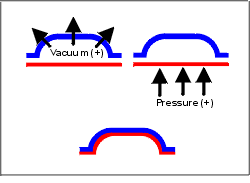
II. Using T-SIM Tool behaving as lower as a negative mold: In both cases a negative pressure has to be used - acting on the upper side of the sheet or as a vacuum acting on the lower side of the sheet
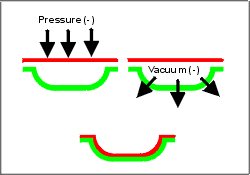
III. The following does not work (sheet goes through tools): T-SIM Tool behaving as upper cannot be used as a lower tool, and T-SIM Tool behaving as lower cannot be used as an upper tool.
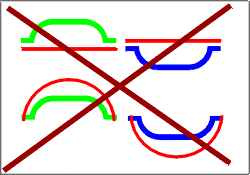
2) Forming with a male mold (positive forming):
I. Using T-SIM Tool behaving as upper as a positive mold: In both cases a positive pressure has to be used - acting from the lower side of the sheet or as a vacuum acting on the upper side of the sheet
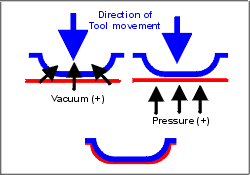
II. Using T-SIM Tool behaving as lower as a positive mold: In both cases a negative pressure has to be used - acting from the upper side of the sheet or as a vacuum acting on the lower side of the sheet
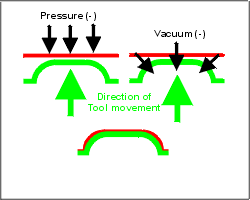
III. The following does not work (the sheet goes through tools): T-SIM Tool behaving as upper cannot be used as a lower tool, and T-SIM Tool behaving as lower cannot be used as an upper tool.
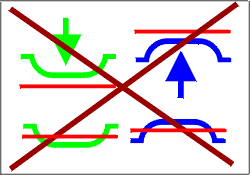
3) Forming with plug assistance (negative forming):
I. Using T-SIM Tool behaving as upper as a plug, T-SIM Tool behaving as lower as a mold: In both cases a negative pressure has to be used - acting on the upper side of the sheet or as a vacuum acting on the lower side of the sheet

II. T-SIM Tool behaving as lower as a plug, T-SIM Tool behaving as upper as a mold: In both cases a positive pressure has to be used - acting on the lower side of the sheet or as a vacuum acting on the upper side of the sheet
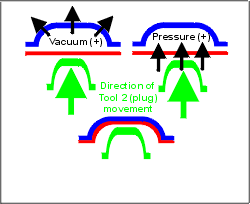
III. Following does not work (the sheet goes through tools): T-SIM Tool behaving as upper cannot be used as a lower tool, and T-SIM Tool behaving as lower cannot be used as an upper tool.