T-SIM V4.5 Reference
Post processing - Exporting video
Video (in AVI format) can be exported from post processing using the command Display / Export / Export video. After invoking the Export video command, "Save as" dialog appears. Specify a file name and location where the video file should be created. Click "Save".
"Video export options" dialog appears:
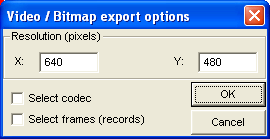
Fill in the video resolution (higher resolution results in bigger video files).
If you have problems to generate video, check "Select codec" option. If you want to select video frames (records) to be stored in the final video, check "Select frames (records)" option.
Click OK and the video creation process starts. If you checked "Select codec" option, choose the required codec from Video compression dialog.
If you checked "Select frames (records)", video preview frames are created and the following dialog appears:
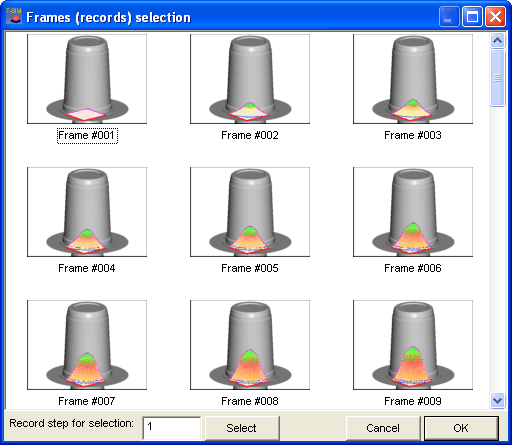
Now, select the records you want to be stored in the resulting video. There are several options how to select the records (frames):
1) Press and hold Ctrl key and click on frame(s) to select / unselect them.
2) Press and hold Shift key to select / unselect a range of frames.
3) Enter "Record step for selection" to select every n-th frames.
When the frames are selected, click on OK and video creation continues.
Remark: Due to limitations in OpenGL implementation in MS Windows, the transparency is not working when creating a video.